Optimizing your Mac’s performance is a breeze by decluttering unused apps. This becomes crucial, especially when dealing with potential issues caused by malicious applications. Explore various methods to efficiently uninstall apps on your Mac, accompanied by a detailed guide on completely eradicating any lingering orphan files associated with the programs. Elevate your Mac’s efficiency with these practical steps, ensuring it runs seamlessly and feels like new.
Effortlessly enhance your Mac’s efficiency by learning the art of uninstalling apps using a simple method – the Trash.
- Open a new Finder window on your Mac. You can do this by clicking the half-gray, half-blue face icon in your Dock.
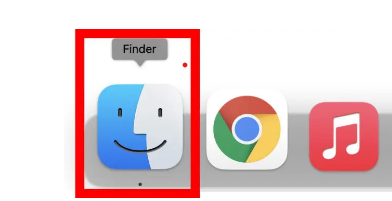
- Then click Applications on the left panel. You can also open the Applications folder by pressing the Command + Shift + A keys on your keyboard at the same time.
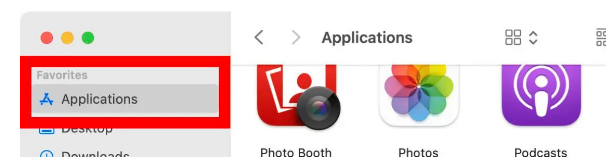
- Next, click and drag an app on top of the Trash icon in your Dock.
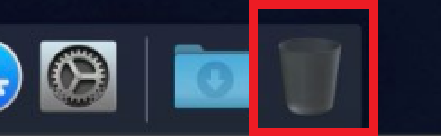
- Finally, right-click the Trash bin and select Empty Trash. If you are using a trackpad, you can do this by pressing the Control key while you click on the Trash icon.
